How to Split Cells in Excel with Powerdrill
Flora
Jan 10, 2025
Introduction
Splitting cells in Excel is a common task that helps you organize and analyze your data more effectively. Whether you're working with combined text (like full names, addresses, or product codes), splitting cells allows you to separate important information into individual columns for better clarity. This process can be tricky, especially when dealing with large datasets or multiple types of data in one cell. However, with Powerdrill AI, you can easily split cells with just a few clicks, saving you time and effort. This blog will show you how to split cells in Excel using Powerdrill AI.
Understanding Splitting Cells in Excel
What is Splitting Cells in Excel?
Splitting cells in Excel refers to the process of dividing the contents of a single cell into two or more separate cells. For example, you may want to split a cell that contains both a first name and a last name into two different cells, or you may need to separate product codes that are combined with other information. This is a vital task when you need to organize data in a way that makes it easier to analyze, filter, or report on.
When you split cells, you often use a delimiter or a specific pattern (such as spaces, commas, or semicolons) to guide the split. With Excel's built-in tools or Powerdrill, you can achieve this in a fraction of the time it would take to do it manually.
Popular Tools for Splitting Cells in Excel
There are several ways to split cells in Excel. Below are some of the most commonly used tools:
Microsoft Excel's "Text to Columns" Tool:
Excel has a built-in feature called "Text to Columns" that lets you split the contents of a single column into multiple columns. You can use this feature to split text based on a delimiter, such as a comma, space, or tab. To use this feature, select the column, go to the "Data" tab, and choose "Text to Columns." Although this method is effective, it requires manual setup and may not be ideal for large datasets.Excel Functions (LEFT, RIGHT, MID):
If you need to split cells based on more complex criteria (such as extracting specific characters), you can use Excel’s built-in text functions. Functions like LEFT, RIGHT, and MID allow you to extract portions of text from a cell. For example, LEFT(A1, 5) would return the first 5 characters from the contents of cell A1. While these functions are flexible, they may require multiple steps to split cells accurately.Powerdrill AI:
Powerdrill offers an automated, AI-powered solution for splitting cells quickly and accurately. With Powerdrill, you can simply upload your Excel file, specify the split criteria, and let the tool handle the rest. Powerdrill can split text based on delimiters or patterns, and it’s capable of handling large datasets with ease. The AI analyzes your data and applies the optimal splitting method, saving you time and ensuring precision.
Step-by-Step Guide to Split Cells in Excel with Powerdrill
Step 1: Uploading Your Excel File
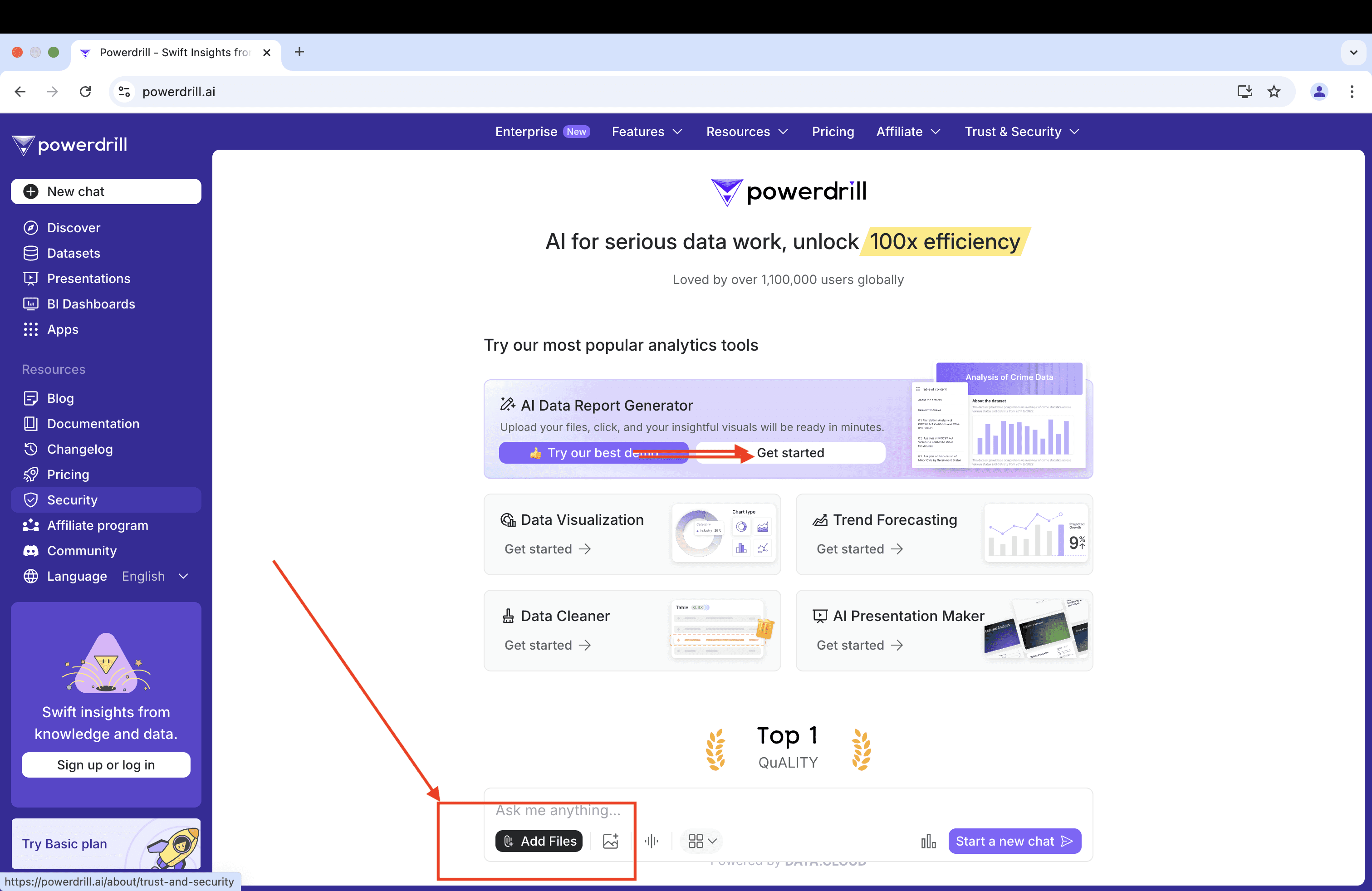
To begin, click the Add Files button to upload your Excel file. Powerdrill supports various formats, including .xls, .xlsx, and .csv, ensuring compatibility with your data. You can upload up to 10 files at a time, allowing you to work with multiple datasets simultaneously.
Step 2: Providing Split Criteria

Once your file is uploaded, Powerdrill will prompt you to define the criteria for splitting the cells. There are a few key options to consider:
Delimiters: Choose the character (such as a comma, space, or semicolon) that separates the data within the cell.
Fixed Length: If your data follows a consistent pattern, you can split cells based on the number of characters in each segment.
Custom Split: Powerdrill also lets you define more complex criteria, such as splitting text after a certain word or character.
Here is an example of prompt:
Split full names in column A into first and last names, output in columns B and C.
Powerdrill uses advanced AI to detect the best method for your dataset, ensuring you get accurate results with minimal effort.
Step 3: Download the Split Data

After the split is complete, you can download the processed data. Powerdrill ensures the data is neatly organized, and the individual pieces of information are now in separate columns, ready for further analysis or reporting.
Step 4: Optional - Generate a Data Report
For a more detailed breakdown of the split process, you can upload your result again and click the View data report button. This report will provide insights into how the data was split, including any patterns detected by the AI and suggestions for further optimization.
By following these steps, you can easily split cells in Excel with Powerdrill. Whether you're working with names, addresses, or any other combined data, Powerdrill’s AI-powered tool simplifies the process, saving you time and ensuring accuracy.
FAQ
Can I split cells in multiple Excel files at once?
Yes! Powerdrill allows you to upload and process up to 10 Excel files simultaneously, making it easy to handle large-scale operations.
What file formats does Powerdrill support for splitting cells?
Powerdrill supports .xls, .xlsx, and .csv formats, ensuring compatibility with a wide range of Excel files.
Is there a limit to the size of the dataset for splitting cells?
No, Powerdrill can handle datasets of any size. Its advanced processing capabilities ensure efficient and accurate cell splitting, even for very large files.
Final Words
Splitting cells in Excel doesn’t have to be a tedious or time-consuming process. With Powerdrill’s AI-powered functionality, you can automate and simplify this task, whether you’re working with small or large datasets. Powerdrill’s user-friendly interface and advanced features ensure precise results, saving you time and effort. Try it today and experience how easy it is to split cells with Powerdrill!





