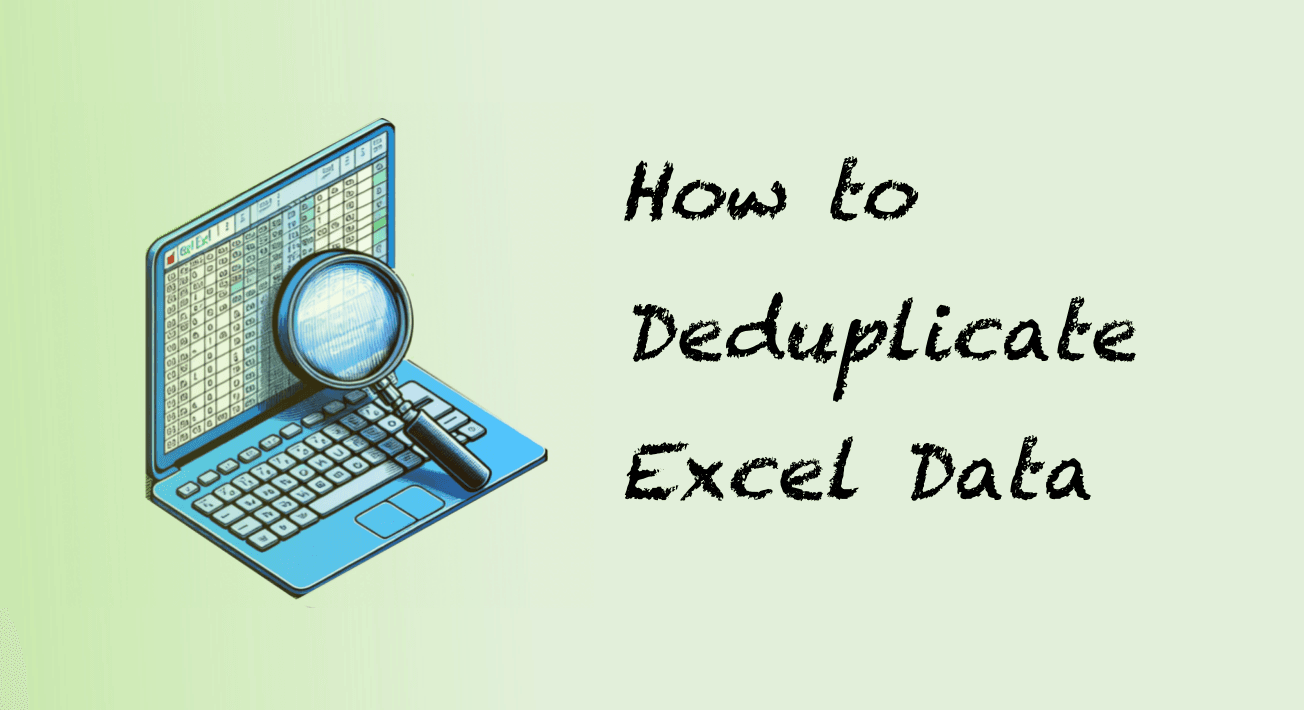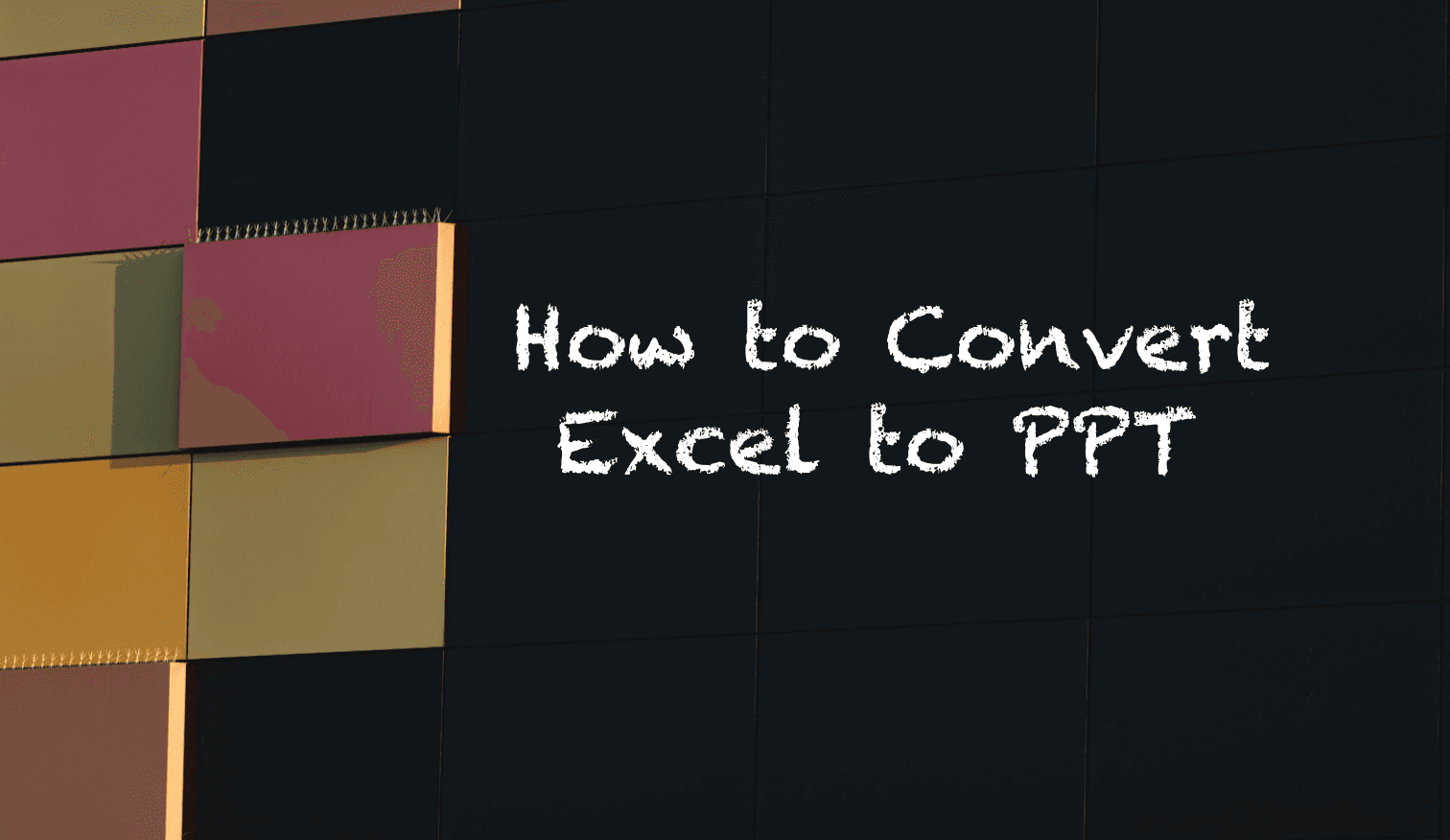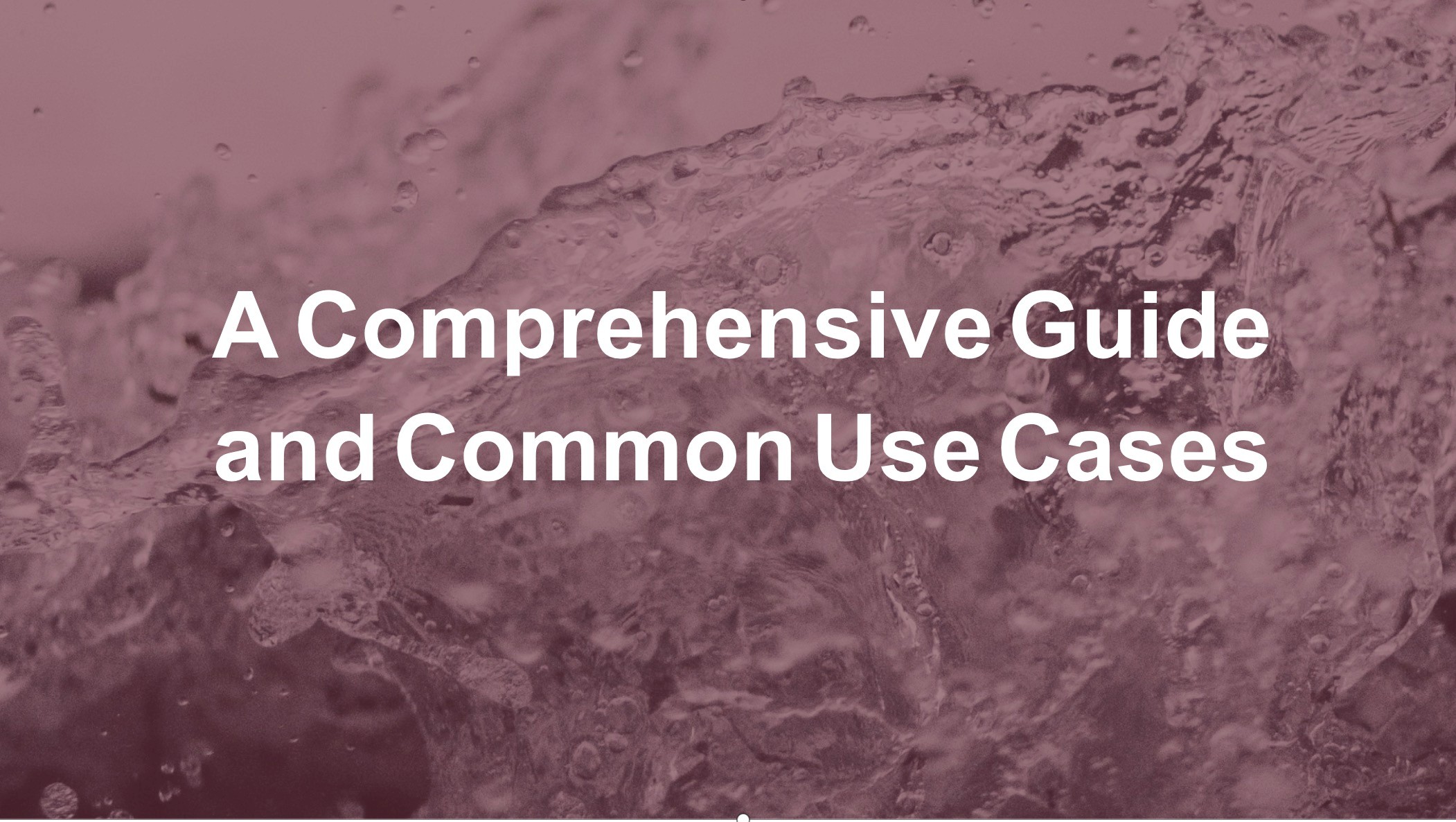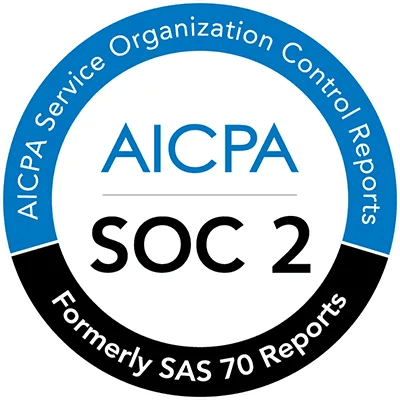How to Deduplicate Data in Multiple Excel Files Using Gen AI
Ma Li, Flora
Oct 23, 2024
Introduction
Managing data effectively in Excel is crucial, especially when duplicates sneak in and mess with your analysis. Traditionally, you'd have to merge files, set up conditional formatting, customize rules, and then manually hunt down and remove those duplicates. Sounds not that hard when I conclude them into steps, but if you've ever tried it, you know it can quickly turn into a time-consuming headache.
However, with AI, things change completely. Instead of going through the tedious manual process, AI can swiftly scan, identify, and remove duplicates in seconds. No more fiddling with formatting rules or wasting time on repetitive tasks. AI tools not only streamline the cleanup but also ensure greater accuracy, leaving your data polished and ready for analysis. It's like having a smart assistant that handles the heavy lifting, so you can focus on what really matters—making insights from your data.
Curious how? Let's dive into that in this post.
Understanding Data Deduplication
What is Data Deduplication?
Data deduplication is the process of identifying and removing duplicate records within a dataset. In Excel, duplicates can arise when identical or similar data entries appear multiple times, which can distort analysis and lead to incorrect insights. Deduplication ensures that each record is unique, which helps maintain the integrity and accuracy of your dataset.
There are different methods of deduplication, including exact matching (where identical data entries are detected) and fuzzy matching (where similar but slightly different entries are identified, like extra spaces or minor spelling errors). Deduplication is crucial for cleaning data before performing any analysis, as it ensures that the results are based on accurate, non-redundant information.
Popular Deduplication Tools
Powerdrill AI: An AI-powered Excel assistant that automatically detects and removes duplicates with ease.
Excel’s Built-in Deduplication Tool: A manual method available in Excel that identifies and removes duplicates.
Step-by-Step Guide to Remove Duplicates with Powerdrill
Step 1: Choose a handy AI tool
First and foremost, we need to pick the right AI tool to get the job done. In this case, we'll be using Powerdrill — your AI-powered Excel assistant — to show you how it's done.
Then, sign in to Powerdrill. On the homepage, find the Data Cleaner AI tool, click Deduplicate data.
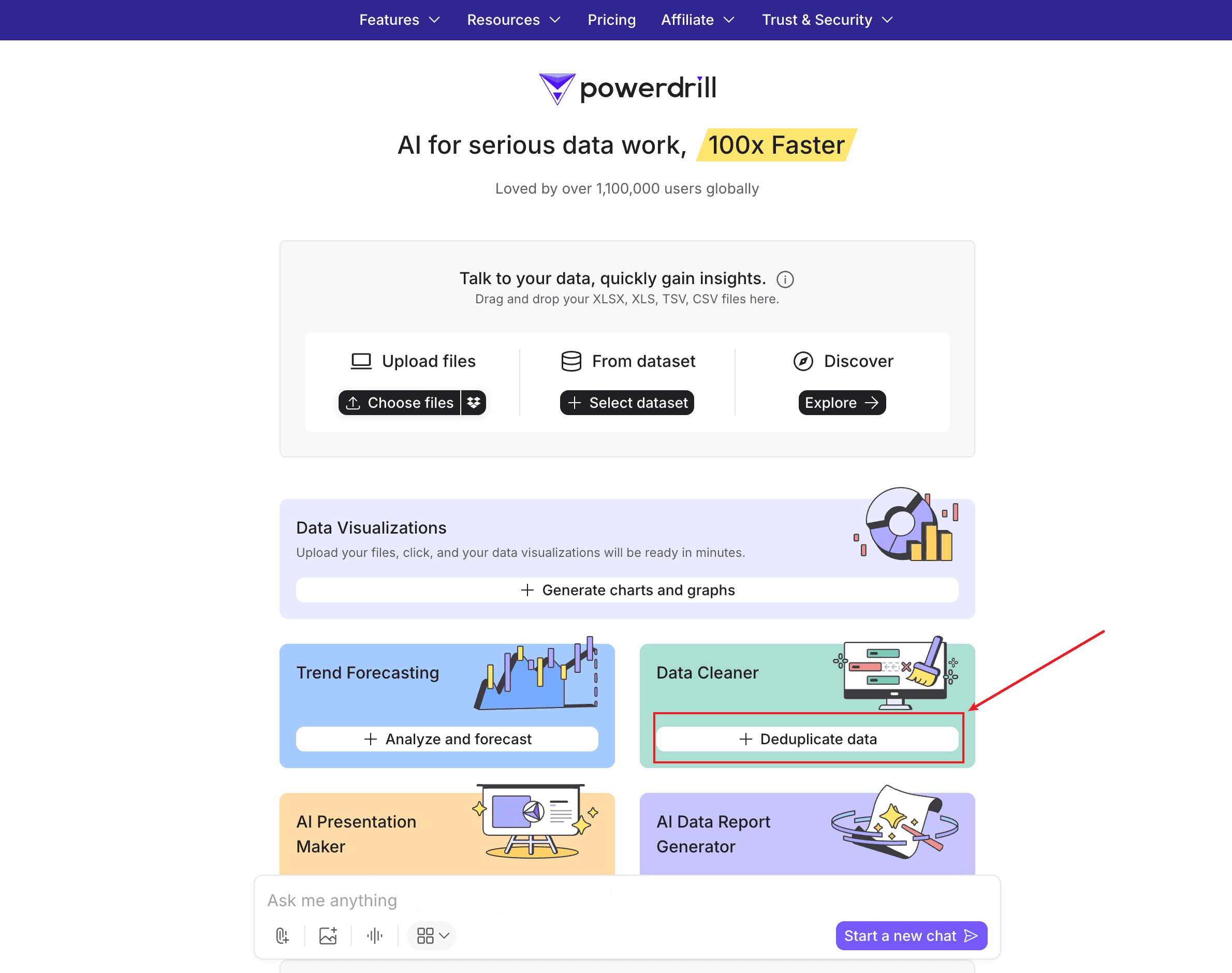
Step 2. Upload Excel files
Next, let's upload files.
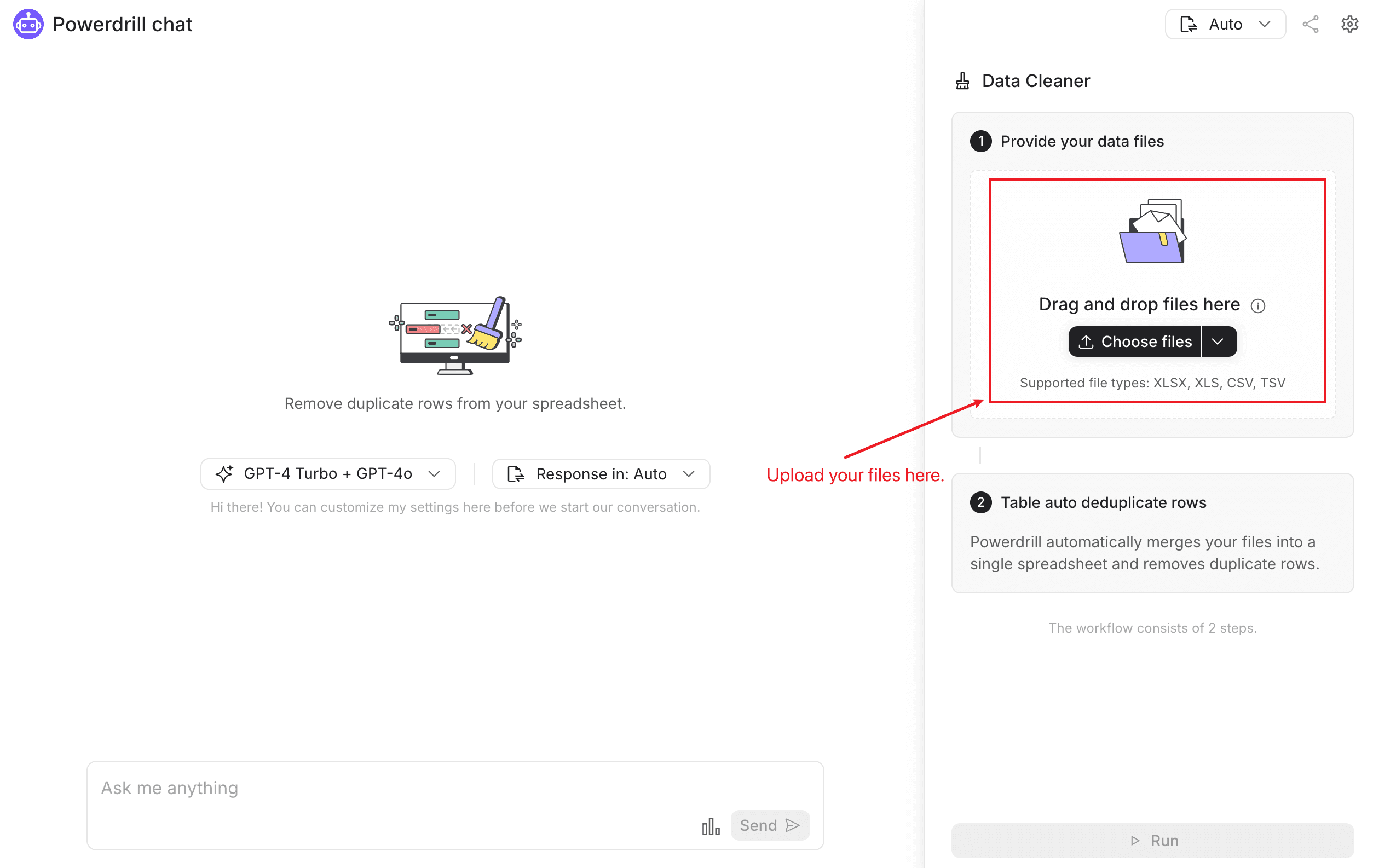
Here’s a summary of the two files I uploaded.
file1.xlsx: contains 20 rows of data, follows the schema: ID, Name, Age, Country. 15 of the rows are unique, and 5 rows are duplicates of existing ones within this file.
file2.xlsx: also contains 20 rows of data. All 20 rows are unique within this file. 3 rows are duplicated from the first file (file1.xlsx), while the remaining 17 are completely new.
Let's take a quick look at them.
Content in file1.xlsx:
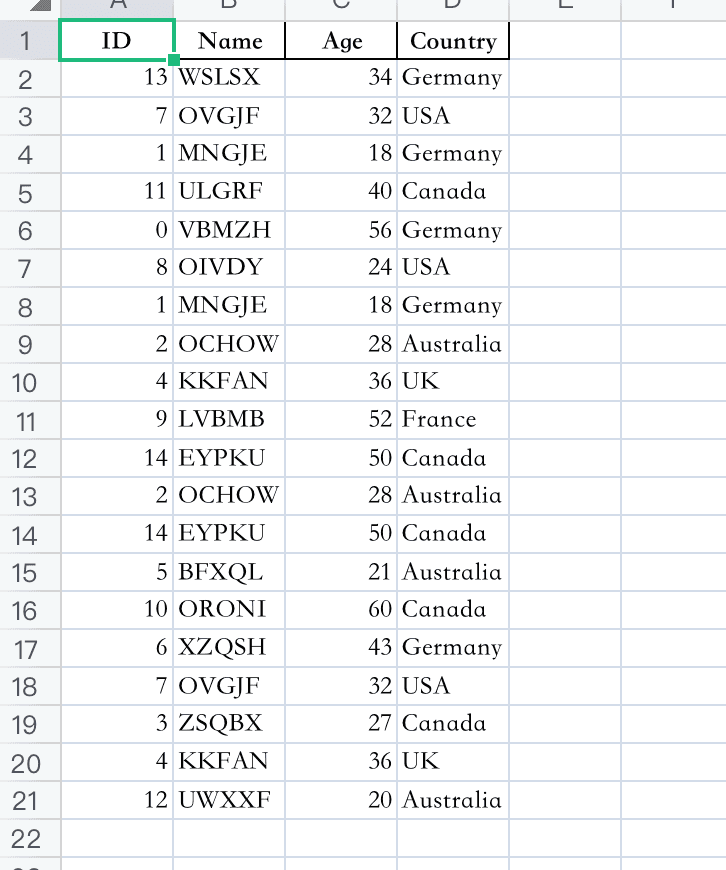
Content in file2.xlsx:
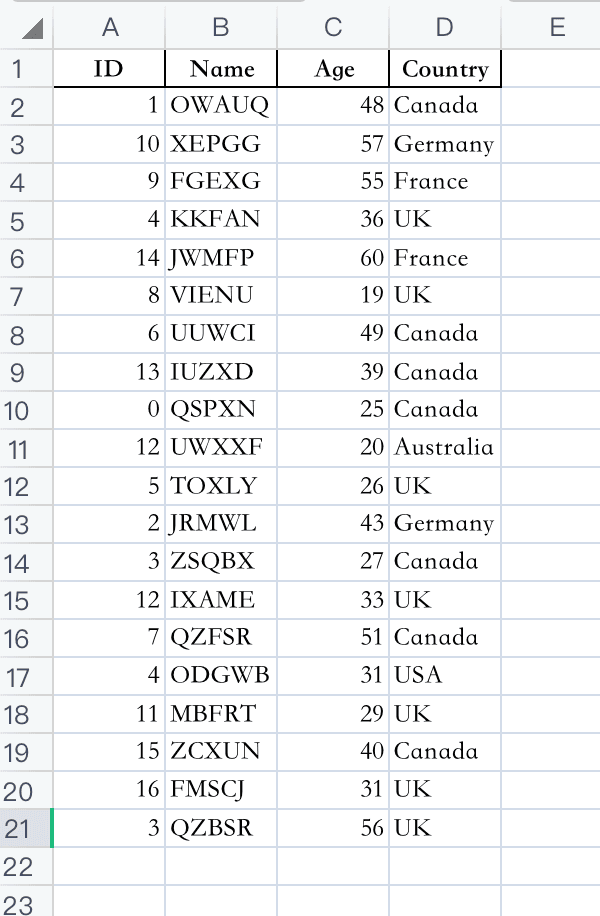
These example files are kept simple and small for clarity, but feel free to experiment with larger and more complex ones.
Step 3. Run it!
Click Run, then sit back and enjoy a coffee break.
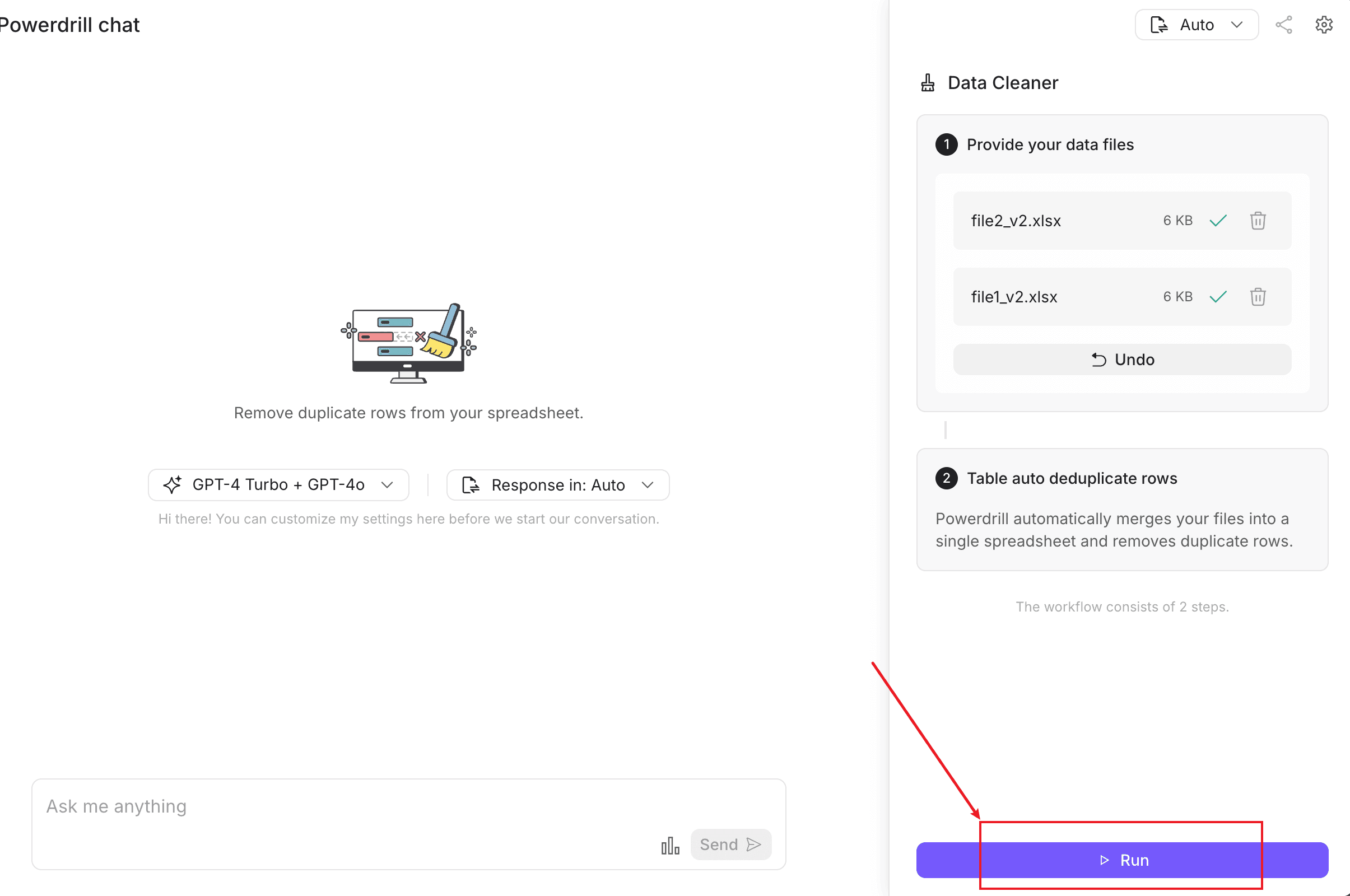
In just a few seconds, your cleaned files will be ready for download!
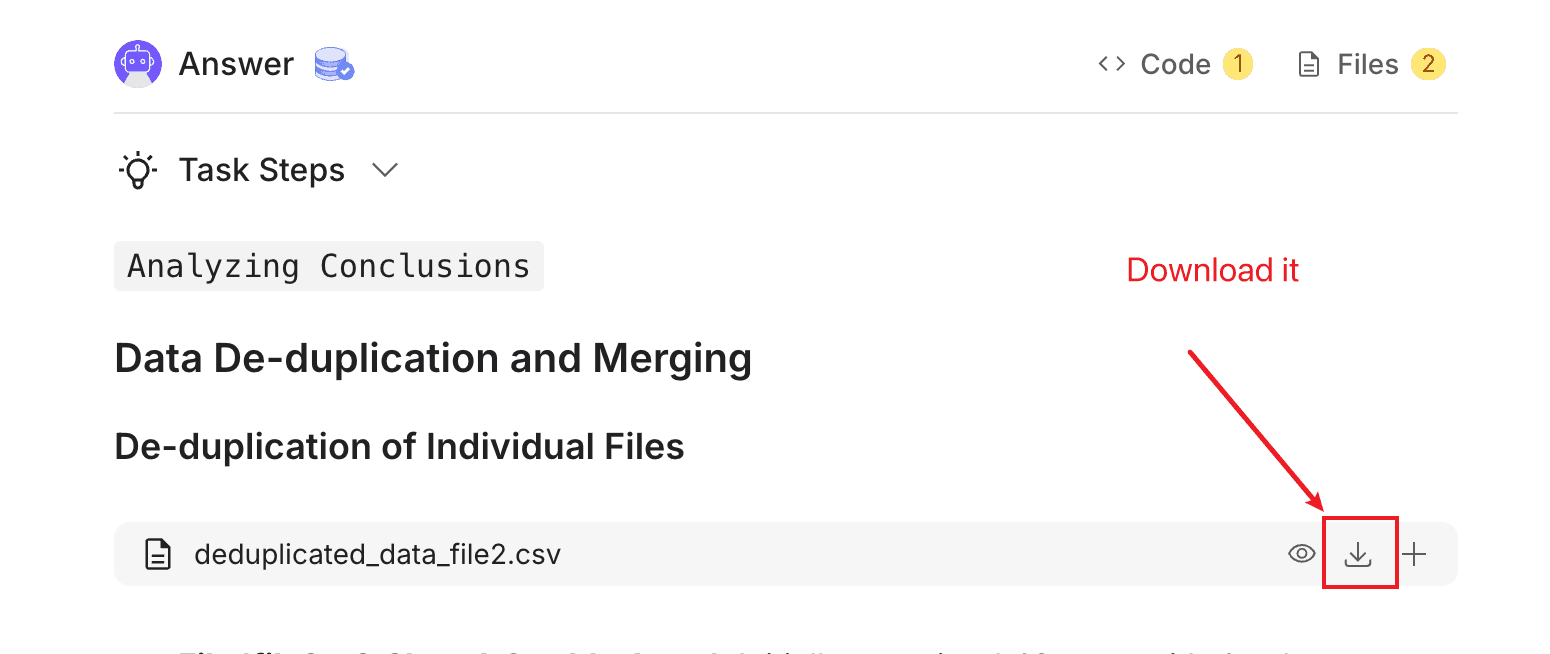
Here's the file generated after deduplication:
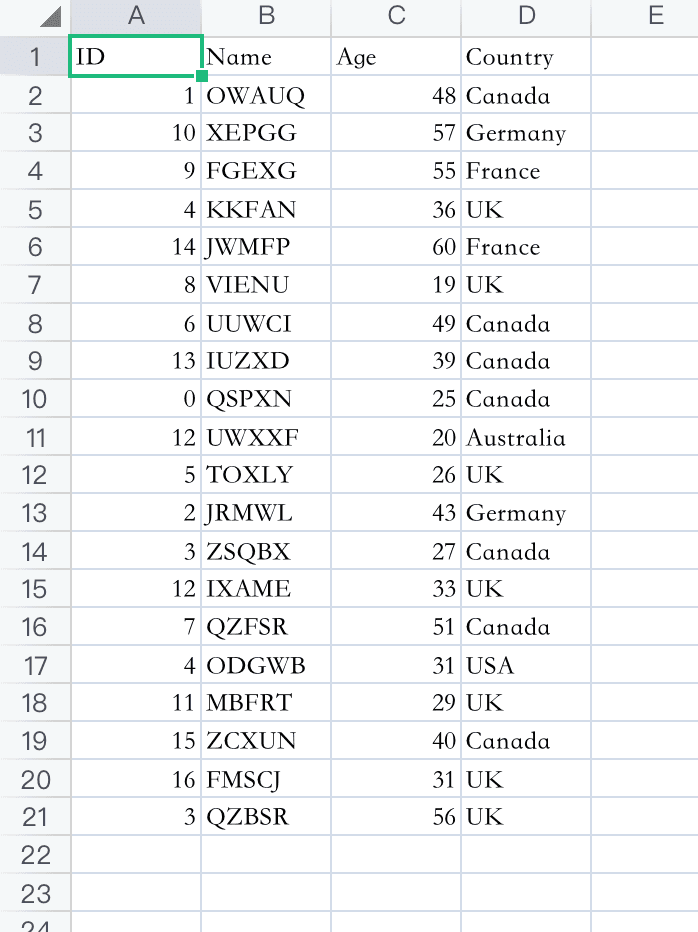
The two files have been merged and deduplicated—what a time-saver!
FAQs and Additional Resources
Frequently Asked Questions
How do I upload data files to Powerdrill?
Simply click the "Upload File" button on Powerdrill’s homepage, select the Excel files you want to process, and you're good to go.Is AI Data Cleaner suitable for all types of data?
Absolutely! Whether it’s a small dataset or a large one, Powerdrill can efficiently identify and clean duplicates.Do I need to set up complex rules for deduplication?
No! Powerdrill AI automatically detects and removes duplicates, saving you from having to manually set up complex rules.
Further Learning
Powerdrill User Manual – Explore advanced features and best practices.
Data Analysis with Powerdrill – Discover how Powerdrill’s AI can analyze your extracted data for actionable insights.
Final Words
With Powerdrill, data deduplication is no longer a time-consuming or complicated task. AI makes the process faster and more accurate, helping you ensure that your data is clean and ready for analysis. Try Powerdrill today and improve your data processing workflow!